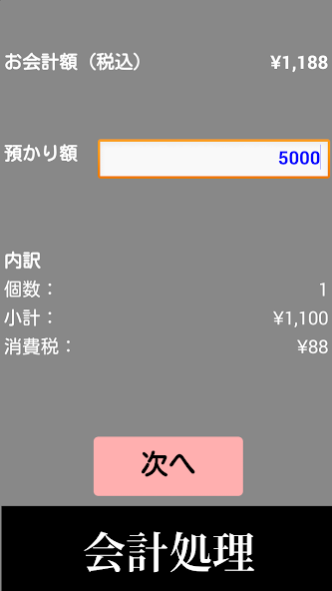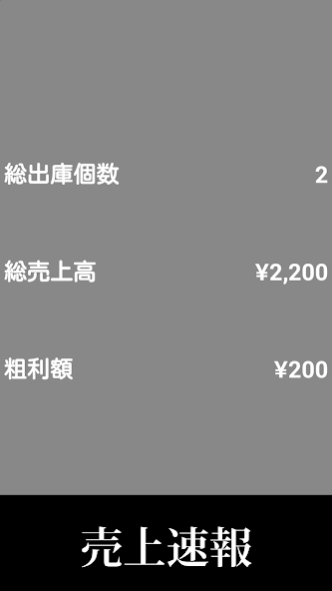スマホレジ、簡易POS無料版(テスト用) 1.0
Free Version
Publisher Description
【Functional overview】
Accounting, sales bulletins, sales detail display, sales csv file creation, commodity master additional registration / List,
Consumption tax rate registration, file transfer, server-to-server federation
Note 1: The same as all of the feature is enabled and the paid version if commodity master register up to 10 items,
If you have more than 10 items other than the sales data can not be saved as a csv file,
All of the function is the same as the paid version.
Note 2: The paid version app: https:? //play.google.com/store/apps/details Id = appinventor.ai_yfd51885.Simple_POS & hl = ja
[Instruction]
1. Initial setting
(1) application operation check
App installation, stand raise the file automatically generated for the following test
And product master file (location / file name: sdcard / Simple_POS / master.csv)
And sales more file (location / file name: sdcard / Simple_POS / sale.csv)
Note: Please use the production business from operating check the app.
(2) Product Master incorporation
Method 1: Download the goods master file from the server
"Settings" → stored on the server and to "Server Settings" tap
Products download the master file to the terminal (wait a few seconds)
Method 2: for the test in the "sdcard / Simple_POS /" folder of the terminal
Replacing the "master.csv" file in the product master file for production business
Method 3: Adding registered directly in the product master from the app ( "Settings" → "master registration")
Note 1: Please do not change the folder and file names.
Note 2: Please save the goods master that was created in Excel csv format, in Unicode.
2. Accounting
(1) "Accounting" Botan
JAN code reading:
Bar code scanning in-terminal camera
Of - or terminal "Back" JAN code hand input and tap to close the camera key
(2) "the number input" Botan
Product name, unit sales price is displayed, the number manually input the number column
(3) "Next" Botan
If you enter the following JAN code by tapping the "Next" Botan
(1) and (2) processing repetition of the term
(4) "settlement" Botan
When you have finished all of the product registration, to the settlement process by tapping the "settlement" Botan
(5) "Next" Botan
Entrusted to the amount input "Next" tap the Botan
(6) "settlement" Botan
Otsuri amount confirmation, complete the transaction by tapping the processing after the completion of "settlement" Botan
Note 1: The deal cancellation
Minus numeric input the number and deposit amount of money you want to cancel and enter the appropriate code JAN
Note 2: "settlement", "back" of the terminal on the screen confirmation Allowed, such as amount of money back to the front of the combined screen in Botan
Note 3: The "settlement" to return to the initial screen on the screen (1) and (2) continued processing Friendly section
3. Sales summary
(1) "Total" Botan
Settlement has been sales data added to the "master.csv" and "sale.csv" file
(2) total sales display
4. Display Product Master
"Master List" Botan
"Total" after treatment, is reflect and display sales latest information in the product master (master.csv)
5. Sales detail display
"Sales Details" Botan
"Total" after treatment, the latest information is reflected and display of sales details (sale.csv)
6. Sales transfer
"Transfer" Botan
Transfer or mail items master (master.csv) and revenue detail (sale.csv) to the server
Note: pre-FTP server configuration is needed,
Google drive to the terminal, if necessary, to install the app on your device, such as Dropbox,
File transfer to the Cloud server
7. Configuration
"Settings" Botan
Configure the settings below.
(1) "test" Botan
① a test item master file (master.csv) "sdcard / Simple_POS /" transferred to the folder
② initialization of sales detail file (sale.csv) (sales data deleted)
(2) "consumption tax Settings" Botan
① consumption tax presence or absence of selection
② If you choose to enter the consumption tax rate consumption tax "YES", tap the "Register" Botan
(3) "master registration" Botan
①JAN code scan or manually enter the bar code, "Next" tap the Botan
② If you would like to register an additional JAN code is not in the commodity master by entering each, such as product name item
"Register" tap the Botan
③ until additional registration completion (1) and (2) repeat
④ If you want to create a JAN code that has already been registered in the product master,
Overwrite perform the confirmation post-processing or (selling price change), or registration cancellation.
Product Name After confirming the case of the above document processing selection, enter the selling price tap the "Register" Botan
Note: stored in the "master registration" after treatment "Simple_POS" folder
Reflected in the "master.csv" file
(4) "master update" Botan
"Sdcard / Simple_POS /" stored goods master file to a folder
Or relaunch the app if you "master.csv" has been changed
Tap the "master update" Botan, an updated commodity master
Take in the app
(5) "Sales File Initialization" Botan
"Sdcard / Simple_POS /" saved sales detail file to a folder
Data clear of "sale.csv"
(6) "Server Configuration" Botan
① commodity master file, FTP server information setting where you want to save the sales details file
②FΤP after the server information input, when you tap the "Register" Botan, located on the server
Commodity master file "master.csv" is a terminal "sdcard / Simple_POS /"
Download the folder (takes a few seconds).
that's all
About スマホレジ、簡易POS無料版(テスト用)
スマホレジ、簡易POS無料版(テスト用) is a free app for Android published in the PIMS & Calendars list of apps, part of Business.
The company that develops スマホレジ、簡易POS無料版(テスト用) is Ohiro. The latest version released by its developer is 1.0.
To install スマホレジ、簡易POS無料版(テスト用) on your Android device, just click the green Continue To App button above to start the installation process. The app is listed on our website since 2016-04-30 and was downloaded 1 times. We have already checked if the download link is safe, however for your own protection we recommend that you scan the downloaded app with your antivirus. Your antivirus may detect the スマホレジ、簡易POS無料版(テスト用) as malware as malware if the download link to appinventor.ai_yfd51885.Simple_POS_test is broken.
How to install スマホレジ、簡易POS無料版(テスト用) on your Android device:
- Click on the Continue To App button on our website. This will redirect you to Google Play.
- Once the スマホレジ、簡易POS無料版(テスト用) is shown in the Google Play listing of your Android device, you can start its download and installation. Tap on the Install button located below the search bar and to the right of the app icon.
- A pop-up window with the permissions required by スマホレジ、簡易POS無料版(テスト用) will be shown. Click on Accept to continue the process.
- スマホレジ、簡易POS無料版(テスト用) will be downloaded onto your device, displaying a progress. Once the download completes, the installation will start and you'll get a notification after the installation is finished.